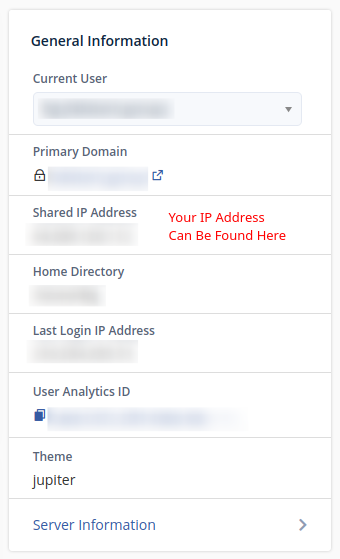Our help center is currently undergoing a remodel. If you have any questions, do not hesitate to reach out to us.
Update Your Domain DNS to Point to Your Website
Follow the steps below to install the appropriate records into your domain’s DNS system to point your domain to our hosting. This will ensure that your website can be visible not only to you, but to visitors who want to browse to your site.
Get Your Website’s External IP Address
To retrieve the IP address of the server that is hosting your website, you will need to follow the steps below.
- Log into your website’s cPanel dashboard
- Go to the right-hand side and observe the ‘Shared IP Address’ field. Copy this IP address to a safe place for later use.

Update Your Domain DNS Settings
Next, you will need to update the A Record for your domain to point your domain to your server. This will tell browsers who visit your domain name the address of the server storing your website content.
Before you continue, you will need to identify where your DNS records are managed.
If you are unaware of where your records are managed, a good first step is to check the current name servers for your domain. You can do this by visiting DNS Checker and using their NS Lookup tool. Type in your domain name and look under the ‘Address’ fields. These URLs will often tell you the name of your hosting provider, or can be entered into Google via a quick search to quickly identify their owner.
- Log into your domain’s DNS record manager. (This may sometimes be called a Zone Editor, DNS Editor, DNS Settings, DNS Config(uration), or something similar.)
- Find the root A record for your domain name.
- This can be quickly identified by looking under the ‘Name’ field of your DNS records, and finding something that either matches
<your_domain_name> (e.g. ‘example.com’) or ‘@‘
- This can be quickly identified by looking under the ‘Name’ field of your DNS records, and finding something that either matches
- Change the Value (The IP Address) to the IP Address that you copied above from the ‘Shared IP Address’ field in cPanel
- Save the record
- Allow 24-72 Hours for the record to update
Article Overview
On this page
Topics Discussed
Share this article