How to Purge Your Cloudflare Cache from Within WordPress
Last Modified: November 8, 2024
(Rev. v3.0)
by Ryan T. M. Reiffenberger
Occasionally you will need to manually flush your cache in Cloudflare, but may want to do this without logging into Cloudflare directly. This can help you troubleshoot issues with your content not showing up properly when using Cloudflare’s caching plugin.
This guide assumes that you are using the Cloudflare plugin in the WordPress repository with the Cloudflare Paid plan that includes their Argo features.
- Log into your WordPress Dashboard
- Go to Settings > Cloudflare
 A screenshot of the Settings menu in the WordPress dashboard with the ‘Cloudflare’ sub-menu item highlighted.
A screenshot of the Settings menu in the WordPress dashboard with the ‘Cloudflare’ sub-menu item highlighted. - Scroll down to the bottom of the Home tab, and click on Purge Cache.

A screenshot of the purge cache section of the Cloudflare plugin in the WordPress Dashboard.
Article Overview
This guide will walk you through how to clear the Cloudflare cache from WordPress when using the provided WordPress plugin with your paid plan.