Our help center is currently undergoing a remodel. If you have any questions, do not hesitate to reach out to us.
How to Log Into cPanel
Last Modified: August 14, 2024
(Rev. v2.0)
by Ryan T. M. Reiffenberger
We give you a few different ways that you can log into your cPanel instance. While our main method is preferred, sometimes you don’t want to give access to your portal to someone who only needs access to a specific hosting service you have with us.
Main Method (Login Through Client Portal)
- Log into our client portal
- Go to Services > My Services

- Click on the hosting service you want to log into

- Click on Log in to cPanel

Backup Method (Login via Redirect)
Note: You will need to know your cPanel username and password, which were sent to you in the welcome email when you set up your account with us. These values can also be reset through the client portal.
- Go to <yourwebsite.com>/cpanel (without the <> symbols)
(You may see a redirect window like this – If it doesn’t appear within 10 seconds, click the desired destination manually)

- Log in with your cPanel Username & Password
Article Overview
This guide walks through the process of logging into your website’s cPanel hosting dashboard to manage website settings, files, and website installations.