How To Fix WooCommerce Plugin Update Issues
WORK IN PROGRESS – ARTICLE IN DEVELOPMENT
This guide is is currently in development, and the current version may not reflect its final form. The steps and instructions reflected in this guide are accurate to the best of our knowledge but may be subject to change as final adjustments and audits are made to this article.
Occasionally when you attempt to update plugins related to WooCommerce, you may experience an error message that prevents the update from completing. Below is a list of errors that we’ve encountered, and the steps to correct these errors.
Update failed: Update package not available.
This error occurs when WordPress is unable to fetch the update files to complete the update process. This can happen when a plugin’s license expires, development for that plugin is discontinued, or if your license has not been properly activated for the plugin.
You can resolve this by following these steps:
- Log into your WordPress Dashboard
- Go to WooCommerce > Extensions
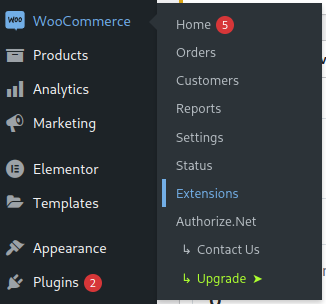
A screenshot of the ‘WooCommerce’ admin menu with the ‘Extensions’ sub-menu item highlighted. - Find the My Subscriptions tab, and click it.

A screenshot of the navigation bar provided on the WooCommerce Extensions page in the WordPress admin dashboard. - On the ‘My subscriptions’ tab, click on Connect Your Store
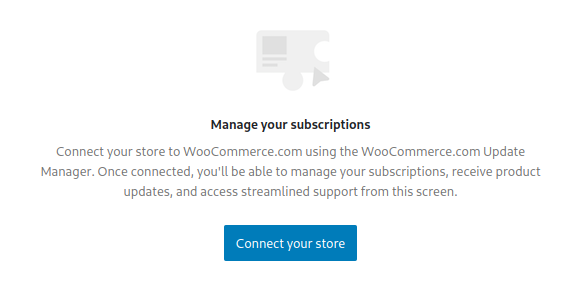
A screenshot of the subscription management section of the WooCommerce admin menu, with a blue button labeled ‘Connect your store’. - Follow the instructions on screen to complete your connection.
- Once connected, go to Plugins
- Select the plugins that failed to update, and re-attempt your update.
Article Overview
On this page
Topics Discussed
Share this article
