How to Activate Your Elementor Pro License
Last Modified: August 14, 2024
(Rev. v4.0)
by Ryan T. M. Reiffenberger
To activate your Elementor Pro license, you can follow the steps enclosed. This will ensure that your Elementor Pro plugin will receive updates moving forward, and that all of the features of your plugin are available to you.
- Go to your WordPress Dashboard, and go to Elementor > License
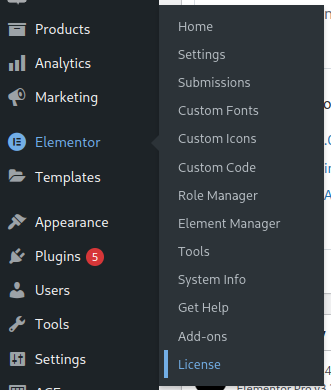
A screenshot of the Elementor Menu in the WordPress Admin area with the ‘License’ sub-menu item highlighted. - Click on Connect & Activate
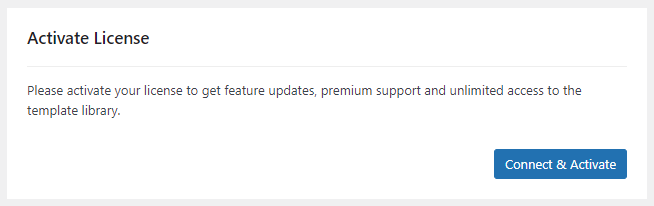
A screenshot of the Elementor License page in the WordPress Admin area that shows a blue button labeled ‘Connect & Activate’.
- You will be redirected to the Elementor website. If you are not logged in, it will prompt you to do so, and then you will be presented with this screen
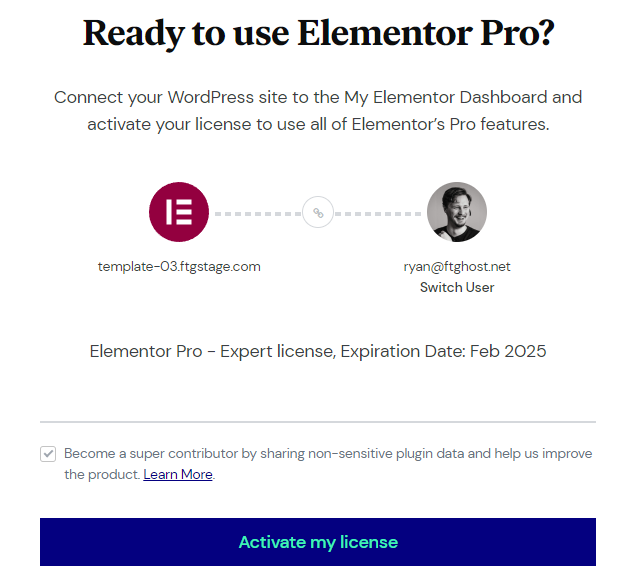
A screenshot of the Elementor Activation screen on the Elementor Website showing a blue button labeled ‘Activate my license’. - Click on Activate my license
- You should be redirected back to your site to see this

A screenshot of the Elementor License page in the WordPress admin area showing that the license has been successfully activated.
