Getting Started with Our ACF Templates
Last Modified: November 26, 2024
(Rev. v2.0)
by Ryan T. M. Reiffenberger
WORK IN PROGRESS – ARTICLE IN DEVELOPMENT
This guide is is currently in development, and the current version may not reflect its final form. The steps and instructions reflected in this guide are accurate to the best of our knowledge but may be subject to change as final adjustments and audits are made to this article.
To enable the features included with your ACF Template, you can follow the steps below.
- Log into WordPress
- If you do not already have Advanced Custom Fields installed on your WordPress instance, install and activate the plugin now.
- Go to ACF > Tools

A screenshot of the ACF > Tools menu in the WordPress admin area. - Go to the import section, select your file, and click Import JSON.

A screenshot of the import dialog in Advanced Custom Fields.
Article Overview
This guide will walk you through how to upload a template file to Advanced Custom Fields within WordPress to enable the functionality that’s included within the template file.
On this page
Topics Discussed
Share this article
Email Article